Creating instant subtitles for your viral YouTube Shorts can greatly impact your content’s accessibility and engagement. In today’s digital landscape, videos that cater to viewers with diverse audio preferences and language backgrounds often benefit from the addition of captions. With YouTube Shorts gaining traction, utilizing automatic caption generators and other tools is essential to maximize the appeal and reach of your content.
The process of adding captions to YouTube Shorts is quite simple, thanks to several online tools. Auto-captions generated by AI, such as Simplified and Kapwing, can save you time while ensuring accuracy and customization. By implementing this technique, your video will become more accessible, engaging silent viewers, and reaching wider audiences.
Key Takeaways
- Adding captions to YouTube Shorts improves accessibility and engagement.
- Automatic caption generators can simplify the process and save time.
- Accurate and customized captions can be achieved through various available tools.

Jump To
Why Should You Add Captions to Youtube Shorts
Enhance Content Accessibility
Adding captions to your YouTube Shorts can make your content more accessible to a wider audience. By providing subtitles, you are giving viewers with hearing impairments the opportunity to enjoy your content too. This simple addition can make a significant difference in the inclusivity of your videos, ensuring everyone has the chance to engage with and understand your message.
Diversify Your Audience with SEO
When you include captions in your YouTube Shorts, you’re not only improving accessibility but also diversifying your audience through SEO benefits. Search engines, including YouTube’s search system, can index the text within your captions. This means that adding subtitles can help boost your video’s search visibility and increase the likelihood of reaching a new and broader audience.
Boost Content Quality
Another great reason to add captions to your YouTube Shorts is to enhance the overall content quality. Well-crafted subtitles ensure that your message is clear and easy to follow, which can result in better engagement and higher audience retention rates. Users are more likely to stick around and watch your entire video when they can understand and connect with the content on a deeper level.
Work with the Algorithm
YouTube’s algorithm takes user engagement into consideration when suggesting videos to viewers. By providing captions, you’re giving users a reason to stay on your video longer and engage with your content more. This positive user behavior signals to the algorithm that your content is worth recommending, which can lead to higher visibility and more views for your YouTube Shorts.
Grow Your Accounts
Finally, incorporating captions into your YouTube Shorts is an excellent way to drive growth across your other social media accounts. When users find your content engaging and valuable, they are more likely to follow you on other platforms, broadening your reach and influence. By ensuring you provide accessible and high-quality content in your YouTube Shorts, you are paving the way for a holistic growth strategy across all of your online presence.
YouTube Shorts Requirements for Captions
Creating viral YouTube Shorts with instant subtitles is an essential part of ensuring your content is accessible to everyone. It’s important to understand the specific requirements for captions on YouTube Shorts. Here’s what you need to know:
First, remember that captions provide a visual representation of your video’s audio, allowing viewers who might be hard of hearing or watching without sound to understand your content. So, when adding captions to your Shorts, make sure they accurately represent the spoken words and sounds in the video.
When it comes to the format of your captions, plain and simple text is usually best. This makes it easy for viewers to focus on your video’s content without being distracted by fancy fonts or colors. Be mindful of text size, as it should be large enough to be easily readable but not so big that it obstructs your video.
A useful tip is to keep your captions concise and to the point. Break longer sentences into shorter ones and avoid unnecessary words. This will help your viewers process the information more efficiently, especially since YouTube Shorts are typically less than 60 seconds long.
It’s crucial to ensure the timing of your captions syncs perfectly with the audio. Your viewers should be able to read the captions as the words are spoken in the video; otherwise, it’ll be difficult for them to follow along.
Remember that YouTube Shorts is a global platform, so consider adding captions in multiple languages if your video has international appeal. This will help you reach a broader audience and increase the chances of your Short going viral.
So, as you create your next viral YouTube Short, make sure to pay attention to these caption requirements. By providing accurate, well-formatted, and timely captions for your videos, you’ll make them more accessible and enjoyable for everyone!
How to Add Captions to Youtube Shorts Automatically on Youtube
Step 1: Sign in and Upload Content
To start, you’ll need to sign in to your YouTube account. Once you’re logged in, click on the “Create” button, usually found in the top right corner of the screen, to upload your content. Make sure your video meets the requirements for YouTube Shorts: it should be a vertical video, have a duration of 60 seconds or less, and have a catchy title.
Step 2: Select Your Video
Next, navigate to YouTube Studio and click on the “Content” tab. Here, you’ll see a list of your uploaded videos. Find the YouTube Short you want to add captions to and click on the pencil icon next to it to edit the video’s details.
Step 3: Set Your Video to Draft Mode
Before you begin editing captions, it’s a good idea to set your video to draft mode. This way, no one will be able to see your video while you make changes. To do this, simply click on the “Visibility” drop-down and select “Draft.”
Step 4: Edit Your Captions
To edit your captions, click “SHOW MORE” under the “Details” tab. Next, under “Language and captions certification,” select a video language that is compatible with Auto Caption. YouTube will then generate automatic captions based on the audio in your video. Review the autogenerated captions, and make any necessary edits to ensure they’re accurate and well-timed. How To Build A YouTube Shorts Automation Channel With AI can help you refine your captions using artificial intelligence.
Step 5: Save and Publish
Once you’ve finished editing your captions, be sure to save your changes. Finally, change your video’s visibility back to “Public” or your desired setting and click “Save.” Your YouTube Short is now ready to captivate viewers with its engaging captions!
Accurate Captions for Youtube Shorts with Submagic
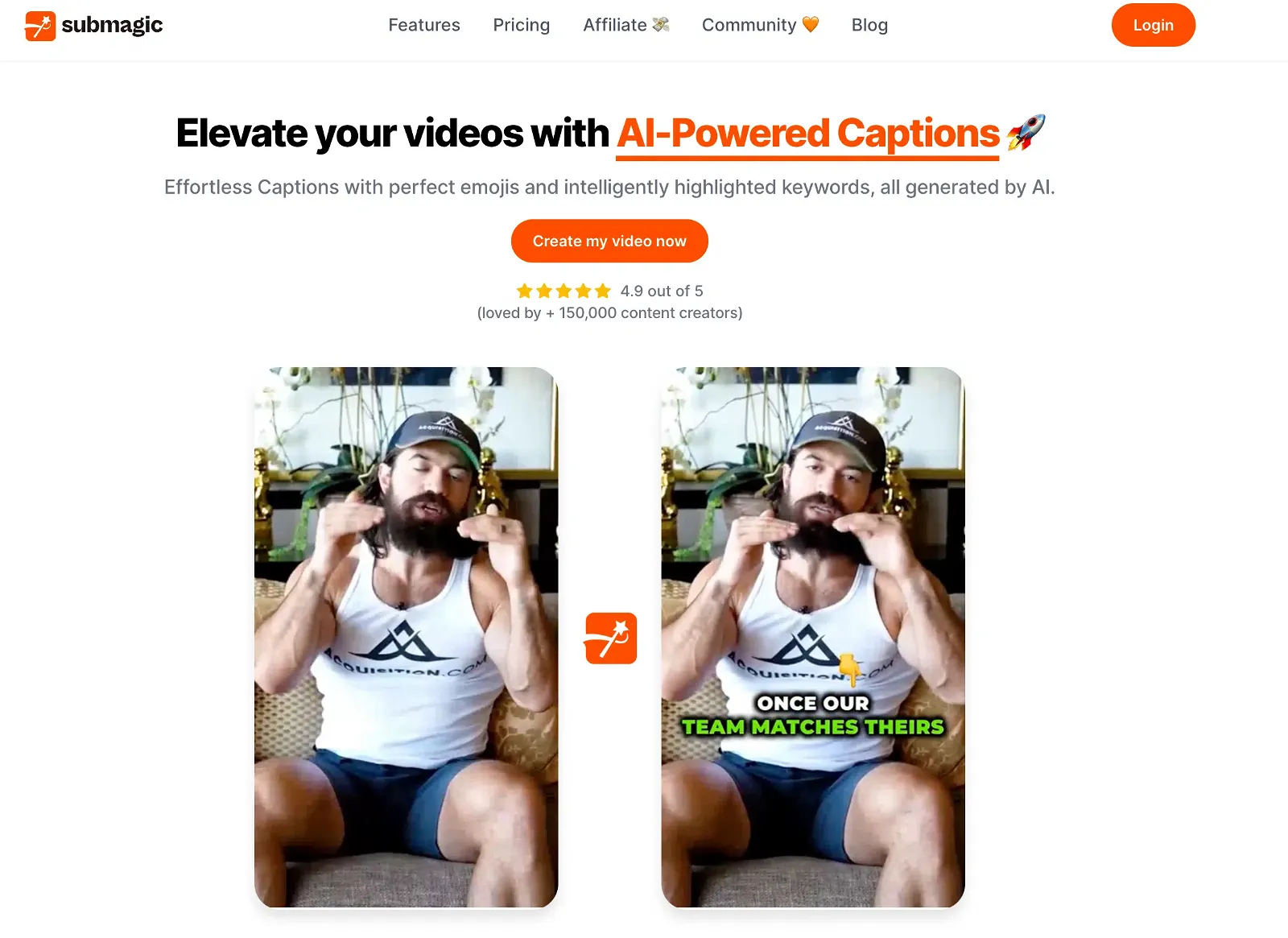
High Accuracy
Creating accurate captions for your YouTube shorts is crucial for engaging your audience. Submagic uses AI-powered technology to generate subtitles that better match your video content, ensuring a higher level of accuracy. This translates to improved audience comprehension of your videos, increasing viewer engagement, and potential for virality. Check out this detailed review to learn more about how Submagic can boost your content.
Customization
Submagic doesn’t stop at accuracy—it allows for seamless customization of your captions. You can modify the font, size, color, and style to make the text more visually appealing and cohesive with your video. This enhances the overall aesthetics of your YouTube shorts while maintaining a user-friendly interface.
Compatibility
One of the perks of using Submagic is its compatibility with various video platforms, including YouTube. The software supports importing and exporting caption files in multiple formats like SRT, VTT, and SUB, making it easier for you to utilize the generated captions across different online platforms.
Affordability
Another important aspect to consider is cost-effectiveness. Submagic offers an affordable solution for creating accurate and visually appealing subtitles for your YouTube shorts. The value it brings in terms of improving audience engagement and accessibility makes it a wise investment for content creators looking to maximize their content’s impact.
How to Add Captions to YouTube Shorts with Submagic
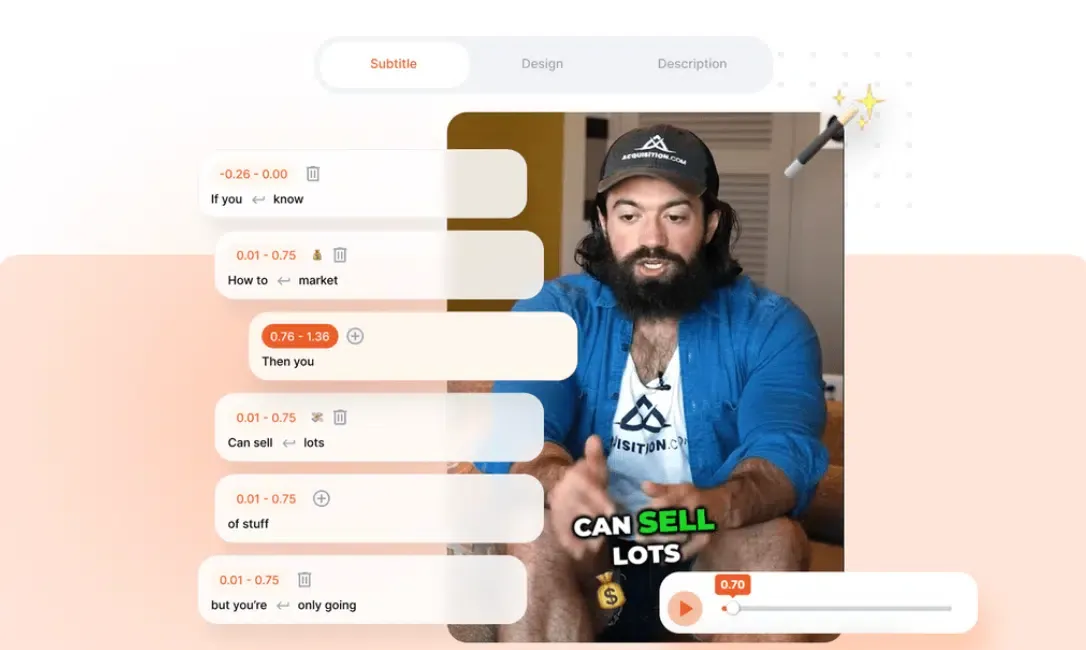
In this section, l will show you how to create instant subtitles for your YouTube Shorts using Submagic in a few easy steps.
Step 1: Create a Project on Submagic
First, visit the Submagic website. Click on “Create My Video Now.” This will prompt you to create a new project. Simply follow the on-screen instructions and import your video.
Step 2: Choose Your Language
After importing your video, choose the language in which you’d like to create the captions. Submagic supports multiple languages, making it easier for you to reach a global audience with your YouTube Shorts.
Step 3: Edit and Publish Your Project
Once the language is selected, Submagic will automatically generate captions for your video. You can make necessary edits, adjust timings, and ensure everything looks accurate. When you’re happy with the results, click on “Publish” to finalize your project.
Step 4: Upload Your Video to YouTube
Now that you have completed adding captions with Submagic, it’s time to upload your video to YouTube. Head over to YouTube’s upload page, select your video file, and follow the regular upload process. Ensure you check the “Shorts” option, so your video gets categorized as a YouTube Short.
Ready to boost your YouTube Shorts’ virality with instant subtitles? Watch the step-by-step tutorial in my YouTube video, ‘I Created Viral Alex Hormozi Style YouTube Shorts in 1 CLICK with AI (New Method)’ for a game-changing technique:
Troubleshooting Youtube Shorts Captions
In this section, let’s address some common issues and questions related to YouTube Shorts captions.
What Languages Does Youtube Captioning Support?
YouTube supports captions in a wide variety of languages. While YouTube’s automatic captioning feature might not support all languages yet, you can still manually create and upload subtitle files for your YouTube Shorts in the desired language. This will help you reach a broader, global audience. For a list of supported languages, check out this link.
Can You Edit Captions on Youtube Shorts?
Absolutely! You can edit both auto-generated and manually uploaded captions on YouTube. To do this, simply navigate to your YouTube Studio, go to the “Subtitles” section of your video, and click on “Edit” next to the subtitle language you want to modify. Make sure to save your changes once you’re done editing!
How do I Remove Captions from Youtube Shorts?
Follow these steps to remove captions from YouTube shorts:
- Open YouTube Studio and navigate to the “Subtitles” section of your video.
- Find the subtitle language you want to remove and click on the three-dot menu next to it.
- Choose “Delete.”
Frequently Asked Questions
What are the best tools for creating subtitles?
There are several tools available to help you create subtitles for your YouTube Shorts.
We recommend Submagic, a remarkable AI-powered tool designed to generate eye-catching captions for your short-form content.
Some popular ones include:
- VEED Studio: A user-friendly tool that allows you to easily add captions to your videos.
- Kapwing: Offers a subtitle generator and editor with customizable formatting options.
- Rev.com: Provides professional transcription services at a reasonable cost.
Choose a tool that fits your needs and budget to get started with adding subtitles to your YouTube Shorts.
What’s the fastest way to transcribe YouTube shorts?
The fastest way to transcribe YouTube Shorts is by using an automatic transcription tool or service like Submagic, VEED Studio, Kapwing, or Rev.com. These tools use AI-powered speech-to-text engines to generate subtitles quickly. Keep in mind that you may need to review and edit the captions to ensure accuracy.
How do popular YouTubers add captions to their videos?
Popular YouTubers often use a combination of tools and professional services to add captions to their videos. Some may use automatic captioning tools, while others prefer to work with transcription services that provide human-reviewed captions for better accuracy. Customizing captions and ensuring synchronization with the video is also a critical step.
Can I customize the appearance of my subtitles on YouTube?
Yes, you can customize the appearance of your subtitles on YouTube. To do this, follow these steps:
- Sign in to your YouTube account and click on your profile icon.
- Go to YouTube Studio and click on “Subtitles” in the left-hand menu.
- Select the video you want to customize subtitles for and click on the desired language.
- Click on “EDIT” or “CREATE NEW SUBTITLES.”
- You will now have access to an editor where you can customize the font, size, and color of your subtitles.
How do I ensure my subtitles are accurate and well-synced?
To ensure your subtitles are accurate and well-synced, follow these tips:
- Review the auto-generated captions for any errors or inconsistencies.
- Edit the transcript as needed to correct any mistakes.
- If using a human transcription service, provide clear instructions and context.
- Use tools that allow for precise timing adjustments to synchronize the subtitles with the video.
- Watch your video with subtitles multiple times to ensure they work effectively for the viewer.
By following these best practices, you’ll be able to create high-quality and accurate subtitles for your YouTube Shorts.
