Best Overall

Submagic
Time-saving.
Trendy templates.
Limited customization.
Best For Video Editing

Adobe Premiere Pro
Wide range of tools.
Supports various formats.
Steep learning curve.
Best For Ease-of-use
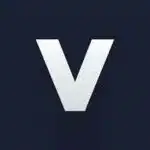
Veed.io
Ease-of-use.
Uses AI.
File size limit.
YouTube Shorts have taken the internet by storm, providing quick and entertaining videos for viewers to enjoy. These short-form videos come with numerous benefits for content creators, as they allow for increased engagement, better SEO, and a wider global reach. If you’re looking to create the next viral YouTube Short, one essential feature to consider is adding subtitles to your videos.
Subtitles serve a crucial purpose in making your content more accessible to a wider audience, including those with hearing impairments, those who prefer watching without sound, or people who want to follow along in different languages. The main focus of this article is to explore the best automatic subtitle generators available today, specifically for YouTube Shorts.
In our search for the top automatic subtitle generators, we have considered factors such as pricing, features, compatibility, and ease of use. Now, let’s dive into the best options for making your viral YouTube Shorts even more captivating and accessible with accurate, auto-generated subtitles.
Key Takeaways
- Subtitles improve accessibility, engagement, and reach for YouTube Shorts.
- This article focuses on the best automatic subtitle generators available.
- Factors considered include pricing, features, compatibility, and ease of use.
Jump To
What Are the 5 Best Automatic Subtitle Generators for YouTube Shorts?
1.Submagic.co: Best Subtitle Generator with Ai for Shorts and Reels
Best Overall
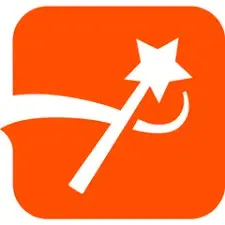
Submagic
Submagic is an AI-powered subtitle generator that helps transform video editing by effortlessly adding captions and boosting viewer engagement. This subtitle generator software is perfect for creating subtitles on YouTube Shorts and even TikTok videos. The Submagic Review unveils its pros, such as its easy-to-use interface and compatibility with various file formats while discussing its cons, like potentially limited language options. Overall, Submagic is a top choice for creators looking for an efficient and simple subtitle generator for their short social media videos.
Pros
Uses AI to generate accurate and synchronized subtitles in over 100 languages.
Allows you to edit, style, and customize the subtitles with various fonts, colors, backgrounds, and animations.
Supports multiple video formats, such as MP4, MOV, AVI, MKV, and more.
Lets you download the subtitles as SRT files or burn them into the video.
Cons
Requires an internet connection to work.
Has a file size limit of 500 MB per video.
Does not have a mobile app or a browser extension.
2.Adobe Premiere Pro: Best Video Editor with Subtitle Features
Best for Video Editing

Adobe Premiere Pro
Adobe Premiere Pro is a well-known and powerful video editor that features in-built subtitle and caption editing tools. While it’s primarily a video editor, its versatile subtitle options provide you with the ability to match perfectly with your viral YouTube Shorts or TikTok videos. You can easily import, edit, and arrange subtitle files, offering compatibility in multiple languages. Despite being a top-notch tool, some cons include its learning curve and cost. However, if you’re already an Adobe Premiere Pro user, it might be an excellent option to add subtitles to your videos quickly.
Pros
A professional video editing software that offers a wide range of tools and effects for creating high-quality videos.
Supports importing and exporting subtitles in various formats, such as SRT, STL, XML, and more.
Allows you to create, edit, and customize subtitles with different fonts, colors, styles, and positions.
Integrates with other Adobe products, such as Photoshop, After Effects, Audition, and more.
Cons
Has a steep learning curve and requires advanced skills to use effectively.
Is expensive and requires a subscription to access all features and updates.
Is not compatible with some older or low-end devices.
3.Veed.io: Useful Caption Generator with Video Editing Options
Best for Ease-of-use
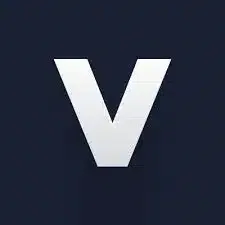
Veed.io
Veed.io is a popular and handy video editing tool with a robust caption generator. It easily generates subtitles for your YouTube Shorts and TikTok videos using its dedicated auto Subtitle Generator Online. Some benefits of using Veed.io include its easy-to-use interface and compatibility with up-to-date browsers. With Veed.io, you can create subtitles, customize their style, and sync them to your videos effortlessly, making it an attractive choice for creators who need a user-friendly and efficient subtitle generator.
Pros
An online video editing platform that lets you add captions to videos in a few clicks.
Uses AI to transcribe audio to text and generate captions in over 50 languages.
Allows you to edit, style, and adjust the captions with various fonts, colors, sizes, and timings.
Offers other video editing features, such as cropping, trimming, resizing, adding music, filters, stickers, and more.
Cons
Requires an internet connection to work.
Has a file size limit of 500 MB per video for free users and 2 GB per video for paid users.
Does not support burning captions into the video.
4.Kapwing: Great Caption Generator for Longer Videos
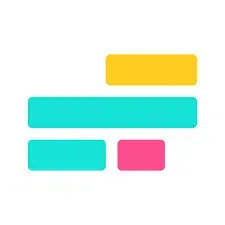
Kapwing
Kapwing is another powerful subtitle generator, primarily designed for longer videos but still effective for viral YouTube Shorts and TikTok videos. It provides user-friendly organizational tools to add, edit, and time subtitles on your videos. Although designed for longer videos, it performs well on shorter social media videos without hassle. Some cons include slower processing times for videos with a more extended duration. However, this shouldn’t be an issue for people looking to caption YouTube Shorts or TikTok videos with Kapwing.
Pros
An online video creation platform that lets you add captions to videos easily.
Uses AI to transcribe audio to text and generate captions in over 100 languages.
Allows you to edit, style, and sync the captions with various fonts, colors, backgrounds, and positions.
Offers other video creation features, such as adding images, audio, text, transitions, filters, memes, and more.
Cons
Requires an internet connection to work.
Has a file size limit of 250 MB per video for free users and 1 GB per video for paid users.
Does not support burning captions into the video.
5.Zubtitle: Amazing Subtitle Editor with Social Media Integration

Zubtitle
Zubtitle is a fantastic subtitle editor with seamless social media integration. Its features, such as auto-generated subtitles and easy subtitle editors, simplify the process of adding captions to your YouTube Shorts and other social media videos. Zubtitle also comes with templates designed for enhanced engagement on platforms like Instagram, making it an appealing choice for creators focusing on multiple platforms. One downside is the limited options for subtitle customization compared to other generators, but Zubtitle remains an excellent option for those prioritizing social media compatibility.
Pros
An online subtitle editor that lets you add subtitles to videos in minutes.
Uses AI to transcribe audio to text and generate subtitles in over 100 languages.
Allows you to edit, style, and align the subtitles with various fonts, colors, sizes, and formats.
Offers other subtitle features, such as adding progress bars, logos, headlines, and CTAs.
Integrates with social media platforms, such as Facebook, Instagram, YouTube, and LinkedIn, and lets you resize and export videos for different platforms.
Cons
Requires an internet connection to work.
As a file size limit of 1 GB per video.
Does not support importing or exporting subtitles in other formats.
Why You Should Absolutely Add Subtitles to Your Videos
Adding subtitles to your YouTube Shorts videos can drastically improve the experience for your viewers. Not only does it make your content more accessible to those who are hard-of-hearing, but it also helps in increasing viewer engagement. Have you ever been in a noisy environment and wanted to watch a video but couldn’t hear the audio? Well, with subtitles, you can make it possible for your viewers to enjoy your content, regardless of their situation.
Another advantage of adding captions is that it can help make your videos more search-friendly. This is because search engines like Google can crawl and index the text within the captions, making your videos more likely to show up in search results for the relevant keywords. Who wouldn’t want that added boost to their visibility?
To really up your game, consider incorporating AI strategies into your YouTube Shorts automation process. AI tools can help you generate subtitles quickly and accurately, making the task seamless and efficient.
Here are some key points to keep in mind when adding subtitles to your videos:
- Accessibility: Over 28 million American adults are deaf or hard of hearing, and adding subtitles allows you to reach this sizable audience segment.
- Improved comprehension: For viewers who may not have English as their first language, subtitles provide additional support in understanding the content.
- Better engagement: Studies show that the majority of viewers prefer watching videos with subtitles, even if they can hear the audio. Giving them this option is likely to increase their satisfaction and engagement with your content.
How to Manually Add Subtitles and Customize Text to a Video
Uploading videos on YouTube Shorts with accurate subtitles can help boost their virality and reach a wider audience. Thankfully, you can manually add and customize subtitles to your videos using Submagic.co, a useful automatic subtitle generator. In this section, we’ll guide you through the process step-by-step.
First, open your preferred video editing software and import your video file. Make sure to select a software that supports subtitle editing, such as Submagic.co.
Next, you need to create a subtitle file. The most common format is the SRT file. If your video editing software doesn’t have a built-in tool for creating SRT files, you can use a third-party tool like Submagic.co to generate one. Simply upload your video file and let the algorithm transcribe the audio, focusing on eliminating any background noise for better accuracy.
Once your subtitle file is ready, you can customize the text to make it more engaging and visually appealing. Video editing software like Submagic.co usually offers several customization options, such as changing the font size, color, and style. Feel free to experiment with these settings until you find a combination that works best for your video.
Here are some customization options to consider:
- Size: Adjust the font size of your subtitles to fit the video format. A smaller size might work better for mobile devices, while a larger size could be more suitable for desktop viewing.
- Colors: Use contrasting colors for your text and background, ensuring that the subtitles are easily readable against the video’s visual elements.
- Font styles: Choose a font that complements your video’s theme and overall aesthetic. If the video is professional, select a clean, minimalist font. For more casual videos, feel free to use a font with a bit of personality.
Once you’re happy with your customizations, save the new subtitle file in the SRT format and import it into your video editing software. Sync the subtitles with the video’s audio, making sure that your text appears at the correct timing. This can sometimes be a bit tricky, so take your time and review the video to ensure a seamless viewing experience for your audience.
Lastly, export your video file with the customized subtitles. You’re now ready to upload your YouTube Shorts video and enjoy increased viewer engagement and potentially wider reach.
Which AI-Generator Is the Best for My Captions? Our Final Thoughts
Now that you’re familiar with some of the best automatic subtitle generators available for viral YouTube Shorts, let’s dive into the qualities that make each stand out. This will help you choose the ideal AI-driven caption solution that matches your criteria.
| Tool | Pricing | Features | Compatibility | Ease of Use |
|---|---|---|---|---|
| Submagic | $$ | 140+ languages, Browser-based, Fast subtitling | Web | ⭐⭐⭐⭐⭐ |
| Adobe Premiere Pro | $$$ | Professional video editing suite, Captioning capabilities | Desktop | ⭐⭐⭐⭐ |
| Veed | $$ | 100+ languages, Animation, Captions highlights | Web | ⭐⭐⭐⭐ |
| Kapwing | Free and $$ | Online video editing, Caption generation | Web | ⭐⭐⭐ |
| Zubtitle | $$ | Subtitle and caption automation, Video editing | Web | ⭐⭐⭐ |
With all these options in mind, our top pick is Submagic. Its compatibility with various devices, support for a vast number of languages, and user-friendly interface make it the ideal tool for generating captions, regardless of your content type or language needs. Give Submagic a try, and you’ll likely find that your captions have never been easier to create or more accessible to your viewers.
Frequently Asked Questions
Which software tools provide offline subtitle generation for viral YouTube shorts?
While many subtitle generators are web-based and require an internet connection, there are some offline tools available as well. These software tools, such as Subtitle Workshop, Aegisub, Subtitle Edit, and Jubler, can be downloaded and used offline to create and edit subtitles for your YouTube shorts. But keep in mind, offline tools may not have the same level of AI-powered automation as their online counterparts.
Is there a free automatic subtitle generator tool that works effectively for YouTube content?
Yes, there are free automatic subtitle generator tools that work effectively for YouTube content. One such tool is Simplified’s Video Editor, which allows you to generate subtitles for your videos with a few simple steps. Just upload your video, hit “Generate Subtitles,” and the tool will automatically create and add subtitles to your YouTube content.
How does Animaker Auto Subtitle generator compare to other subtitle tools?
Animaker’s AI-Powered Auto Subtitle Generator is a worthwhile option to consider when looking for a subtitle tool. With its powerful AI, Animaker recognizes speech, generates subtitles, and adds them to your videos in just one click. This makes it fast and efficient for creators on the go. Compared to other tools, Animaker’s Auto Subtitle Generator stands out in terms of speed and automation, making it a great choice for YouTubers who want to save time and effort.
Why is it important to subtitle YouTube shorts, and how can generators help with that?
Subtitling YouTube shorts is important for several reasons. Firstly, subtitles make your content more accessible to the deaf and hard of hearing community, ensuring a broader reach for your videos. Secondly, subtitles can improve comprehension for viewers who speak different languages or dialects. Lastly, subtitles can be helpful to those who prefer watching your videos without sound or in noisy environments.
Automatic subtitle generators can help you create subtitles quickly and efficiently by automating most of the process. With speech recognition algorithms, these generators can accurately transcribe your audio, add timings, and produce well-formatted subtitles for your YouTube shorts, saving you time and making your content more accessible to a larger audience.
